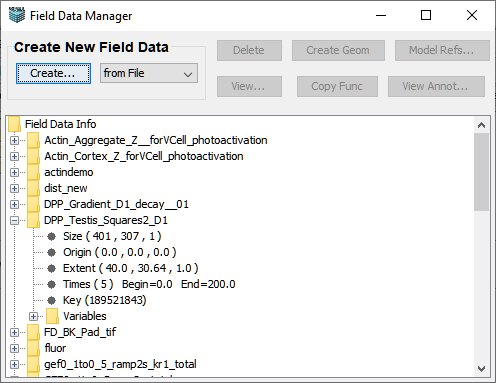
In VCell, the initial conditions for spatial simulations can be defined as a uniform value, analytically as a function of spatial coordinates, or based on spatially varying results from an experiment (e.g. fluorescence imaging data) or from a simluation. The Field Data Manager allows initial conditions to be defined using irregular spatial distributions of molecular species observed in image data. Field Data can also be applied to cases where the output of one spatial simulation (e.g. a simulation to determine steady-state distributions of molecular species) serves as the initial condition for another simulation (e.g. after a specific stimulus event). A Field Data object can contain more than one variable (set of data values) and be defined over multiple time points. Each variable at a selected time point is represented as a Field Data function that behaves as any other mathematical function (e.g. square root, sine, etc...) when evaluated within a VCell simulation. The function essentially acts as a lookup table mapping values from an (x, y, z) rectangular data grid in the Field Data Object to an (x, y, z) location in the mesh of a spatial simulation. It is essential that the geometry for the image or simulation result is identical to the geometry used for the simulation.
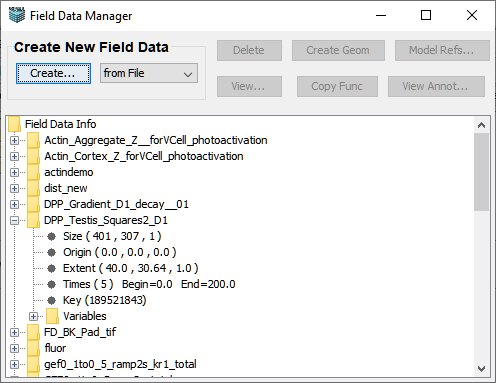
The Field Data Manager is opened from within the top level Filemenu in the main VCell workspace. The Field Data Manager display provides an overview of current Field Data Objects owned by a VCell user and includes tools for creating, accessing and using the Field Data Objects. The main window of the Manager display contains a tree view of all Field Data objects created by the user. Additional information includes the following items:
Create a Field data Object.
New field data can be created from either a simulation result or a file by selecting either "from simulation" or "from file" in the Create New Field Data drop down box and then clicking "Create"
Create... from Simulation Result opens a table of VCell spatial simulations from all models currently open in the VCell client. Select a row from the table and select "OK"; A dialog box displays the "FieldData Info".
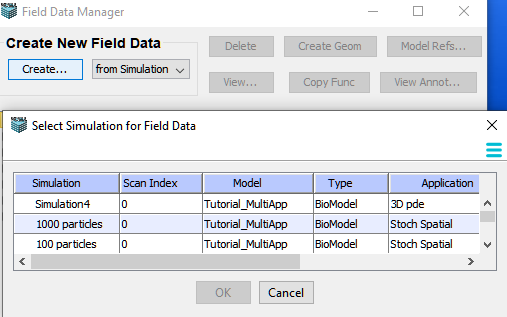
Enter a name for the field. All of the variables will be included in the Field Data, regardless of the selection in the Variable names box. The rest of the information (Times, Origin and Size) is predefined by the simulation data information and cannot be edited. The Field Data Annotation box accepts typed annotations.
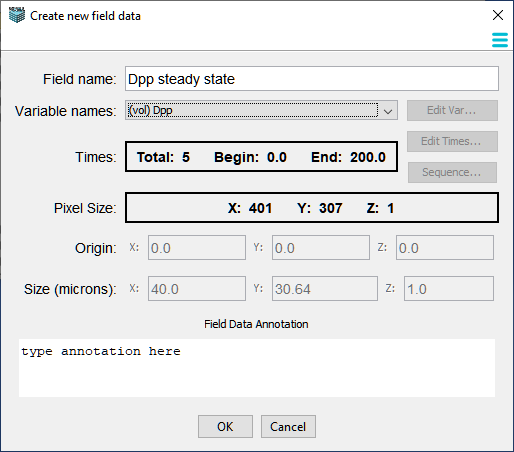
Create...from File allows you to create field data from external files such as microscope image data files or data generated with a program such at MATLAB or MathCAD. VCell can open any format included in the Bioformats library. Opening a file opens the Create Field Data dialog box.
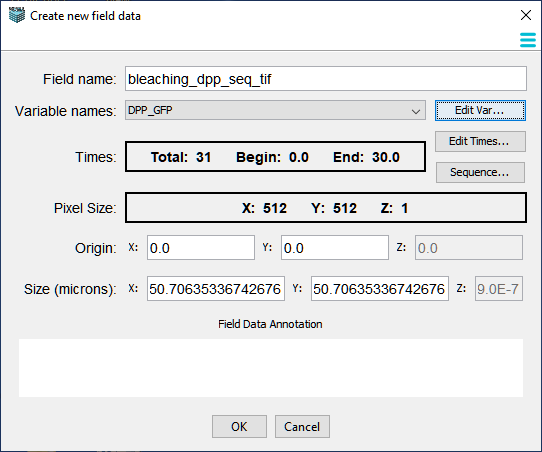
By default the Field name is the filename, but can be changed to any unique Field Data object name. Note that the image used for field data must ultimately match exactly the geometry in the VCell Application where the field data will be used.
Use Field Data in an Application
Use field data for initial conditions in an application by opening the Field Data Manager from within the top level Filemenu in the main VCell workspace. Open the Field Data Object you will use, select an appropriate variable and click the Copy Func button in the top menu. If there are multiple times (e.g. if the field data was created from a simulation result), a dialog box opens allowing you to select an appropriate time. Select a time value and the "OK" button. A function with a specific syntax is copied to the clipboard that can be pasted as the initial condition for a variable in either a BioModel or MathModel
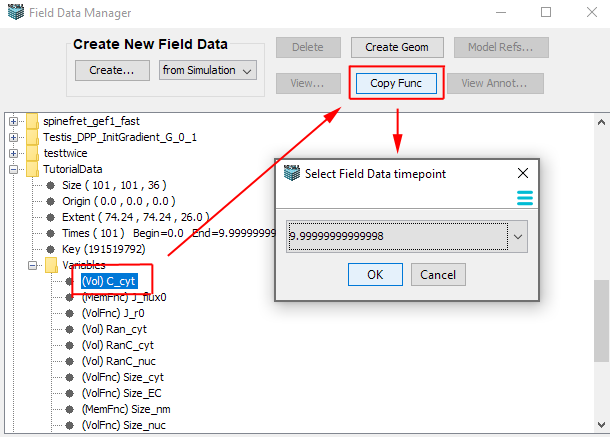
Insert as initial condition for a variable using the Specifications tab of a BioModel Application. Paste the function in the "Initial Condition" cell in the table or in the Properties Pane using control v (Windows) or command v (Mac). In the MathModel workspace, this function is simply pasted to the list of functions in the VCML Editor window. When a simulation is run using field data as initial conditions, when the Field Data function is called the values from the Field Data Object are mapped onto the simulation geometry. if the simulation mesh size is the same as the Field Data size no interpolation will be necessary. If the Field Data spatial domain is different from the simulation mesh, interpolated values are computed.
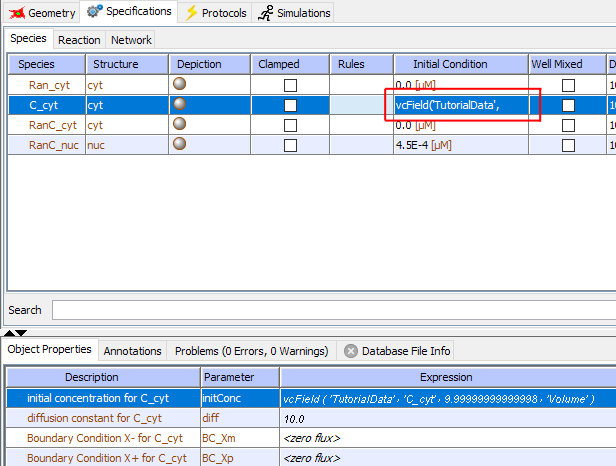
Other actions from within the Field Manager
![]() View Field Data displays field data in a VCell simulation results viewer window when the top level folder for a field data object is selected.
View Field Data displays field data in a VCell simulation results viewer window when the top level folder for a field data object is selected.
![]() Find all applications that use a particular field data object as initial conditions. A table will show all BioModels that use the Field Data Object.
Find all applications that use a particular field data object as initial conditions. A table will show all BioModels that use the Field Data Object.
![]() Delete Field data objects. Field data objects can only be deleted if they are not used in any VCell model simulations.
Delete Field data objects. Field data objects can only be deleted if they are not used in any VCell model simulations.
![]() Create new geometries from field data by selecting a specific variable (or channel) within a Field Data Object. The VCell Geometry Editor will appear preloaded with an image representing values from the selected Field Data variable.
Create new geometries from field data by selecting a specific variable (or channel) within a Field Data Object. The VCell Geometry Editor will appear preloaded with an image representing values from the selected Field Data variable.
![]() Add text annotations to the field data object.
Add text annotations to the field data object.
Field Data Syntax
The syntax of the Field data function is described as follows. For a Field Data Object with the Field Data name 'fdata_gif' and containing a volume variable named "Channel0" with multiple x, y, z data grids defined for times 0.0 to 5.0 at intervals of .5 seconds, a VCell function created from the spatial data at time 3.5 would be defined as "vcField(' fdata_gif','Channel0',3.5,'Volume')". The word "vcField (...)" in the function text is the built-in VCell function name for Field Data and the information within the parentheses (Field Data name, variable name, time point, variable type) tells the VCell where on the VCell server the Field Data information is located.