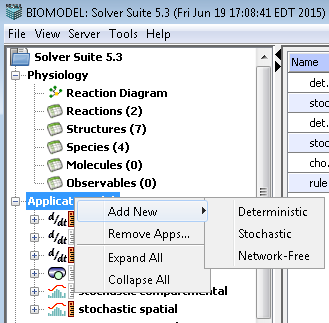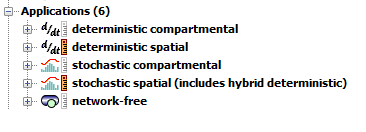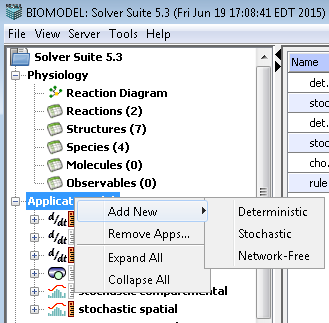Applications Overview
Applications allow users to specify the quantitative conditions needed to define,
run and visualize a Virtual Experiment, i.e. a numerical simulation of the BioModel
with specific initial conditions, within a given geometry, and with a selected type
of simulation method. In the Application,
- the mapping between the model and the geometry
is established in the Geometry tab
- Specifications for species, reactions and network
(for rule-based application) are defined,
- specific Protocols
(events, electric stimulation) can be included,
- for each application, multiple Simulations
can be created that can include different initial conditions.
- Parameter Estimation can be performed.
Applications can be
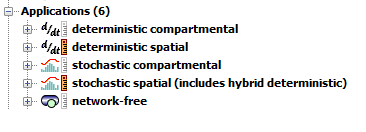
Additionally, by defining Geometry, deterministic, stochastic or network-free
applications can be made:
- Compartmental (1D, 2D or 3D), where the topology and size of compartments are defined, but species are assumed
to be well mixed within their compartments. A compartmental application is simulated using either differential equations
(for
deterministic application), or using stochastic simulation algorithms
(for
stochastic application).
- Spatial (1D, 2D or 3D), where the geometry of compartments is defined,
and species diffuse within compartments. A spatial application is
simulated using either partial differential equations
(for
deterministic applications), or using the stochastic agent-based
simulation algorithm SmolDyn (for
stochastic applications).
Deterministic spatial applications can also utilize our moving boundary solver in cases where movement of volumes or surfaces can be described within the simulation.
Presently
Network-free applications do not allow spatial geometry (compartmental only).
The Application directory displays the Applications associated with the BioModel. The main window
displays the selected application and provides buttons to create new applications or to
delete or copy applications. Properties for a selected object (e.g. species, reaction, simulation)
are displayed in the Properties Pane below the main window.
Create a new application by selecting "Applications" in the left menu. Right
click opens a menu to create a deterministic, stochastic, or network-free application. Or, use the
New Application button in the main window.
View/Edit application components and properties by double-clicking, or selecting the + icon beside, the 'Applications' tree in the navigation panel to expose the names of applications contained in the BioModel; select one of the Application names to activate the 'view' and 'properties' panels that display all the application detail editors.