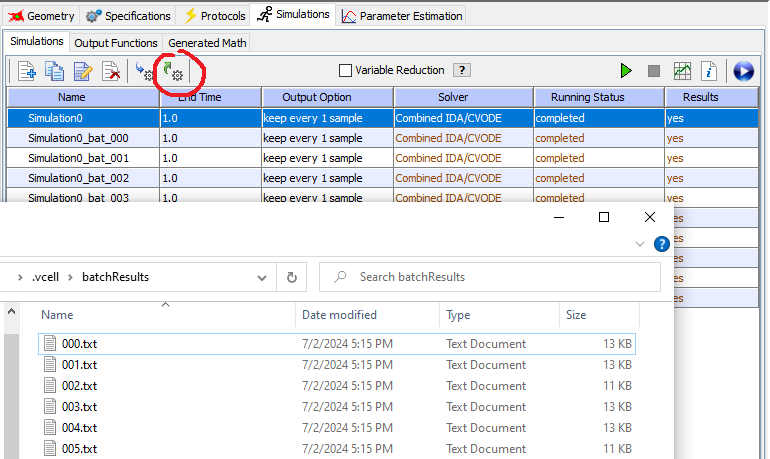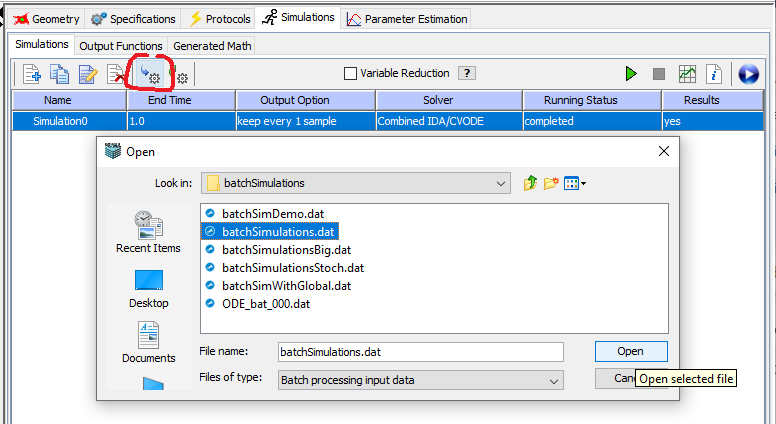
The batch simulations feature is intended to be used when a user needs to override a large number of simulation parameters / variables and the combinatorial complexity offered by the parameter scan feature is just too large. Batch simulation allows a user to sample a subset of all the possible combinations. This feature is available only for non-spatial applications.
The input data needs to be presented as a text file with a .dat extension, with one set of overrides on each row, each override comma separated, the format being variable=value. For example: 3 sets of overrides, which will result in 3 simulations:
The starting point is a "template" simulation with the initial conditions and solver parameters initializations (duration, time intervals, a.s.o.). Note that we use the naming conventions from the math for the initial conditions and kinetic parameter names. The simulations are named sequentially, based on the row number in the .dat file (zero means first row). The batch simulation names are automatically generated based on the template simulation name and input data row, like: Simulation_bat_000, Simulation_bat_001, Simulation_bat_002...
The simulation results will be placed in the vCell home directory, in a dedicated folder named batchResults. This folder will contain the results of the most recent run, anything else will be deleted. One can easily find the location of the home vcell directory by selecting the Help / VCell Properties menu. The first row will contain the names of the simulation results variables, with time first: t, s0, s1,... The rows that follow are the simulation results, one timepoint per row.
Load the biomodel, navigate to the simulations folder, once there you'll see the template simulation exanple.
Select the template simulation and press the import button, an Open File dialog will pop up, which will allow
you to navigate to the location of the .dat file.
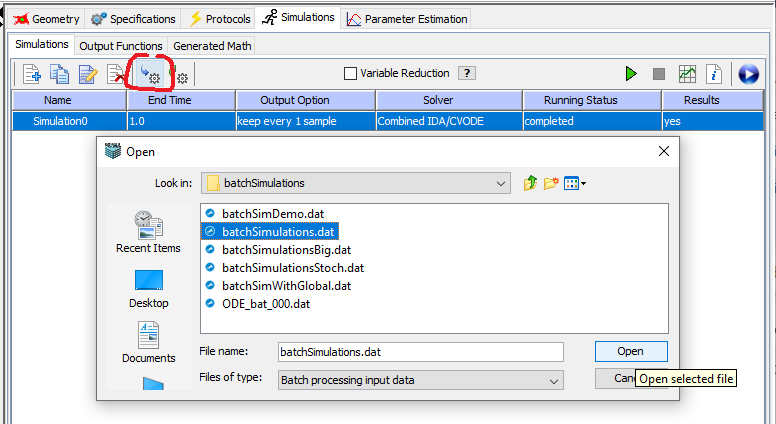
Open it and the list of batch simulations will be created in vCell, right under the template. Select all the batch simulations newly created and run them as you would normally run multiple simulations, using the green button. The server will run them in batches, depending on your quota.
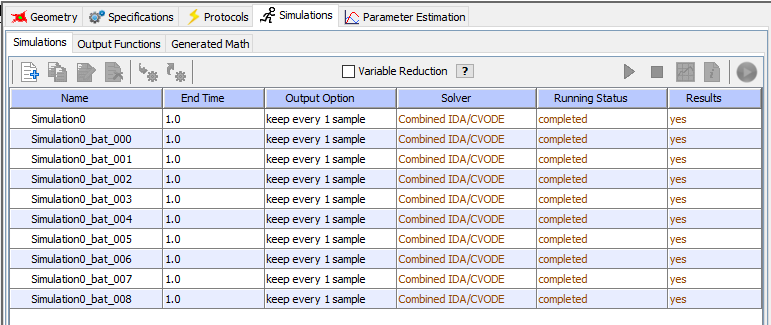
Once the simulations have finished running select again the template and press the export results button. The code will contact the server on a separate thread, import the results from the server and save the results in the $(home)/batchResults directory according to the same naming convention: 000.txt, 001.txt...