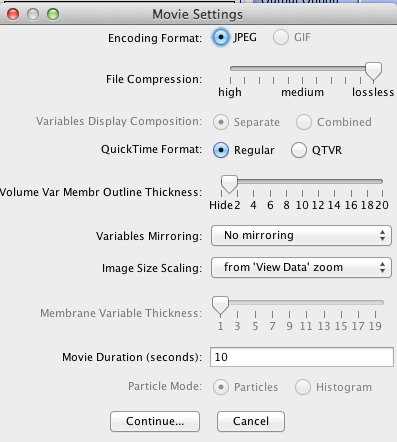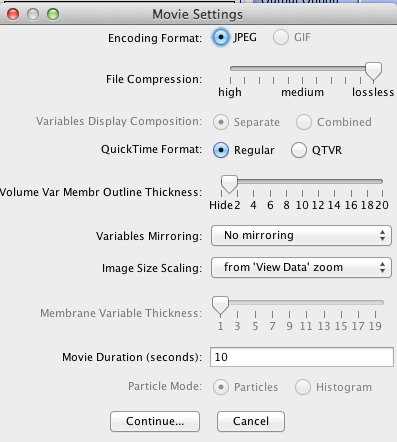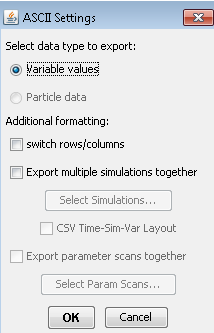Specific Format Settings
Image based (gif, jpeg, quicktime mov), text based (spreadsheet csv) and KDF5 export formats will display an additional dialog when the 'start export' button is pressed.
The dialog displays additional controls that alter the appearance or structure of the final export file.
Point/Polygon based (vtk, ucd) formats have no additional dialogue.
Image Based (gif, jpeg, quicktime mov) settings dialog
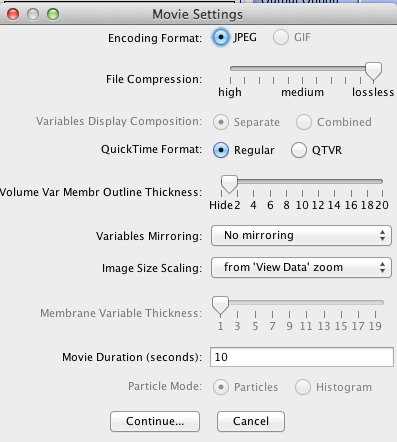
- Encoding Format
setting will be 'JPEG' for jpeg image and QuickTime movies. The setting will be 'GIF' for gif images.
- File Compression
slider is enabled for jpeg and QuickTime formats.
Any position other than 'lossless' will create smaller export files at the expense of image quality.
The slider is disabled for GIF image export as that format always uses 'lossless' compression.
- Variables Display Composition
is enabled if more than 1 variable has been chosen for export.
The 'Separate' button creates a separate export file for each variable chosen to export.
The 'Combined' button creates a 'montage' of all the variable images in one export file.
- QuickTime Format
is enabled for QuickTime format type.
The 'Regular' button creates a normal QuickTime movie, 1 image for each frame of the movie.
The 'QTVR' button creates a specially formatted export file for QuickTime players that allows display of multiple images at each movie time point as controlled by the user (see Apple QuickTime QTVR) for more information).
- Volume Var Membrane Outline Thickness .
'Hide' will disables the rendering of a membrane outline to the slice plane being exported;
numerical slider values will render membrane outlines of selected thickness (pixels) similar to membrane outlines shown in the Slice Data Viewer.
- Variables Mirroring.
For settings other than 'No mirroring', creates a 'flipped' copy of each image along the selected axis.
This setting is a convenience to create 'whole' images from partial simulation geometries that take advantage of spatial symmetries.
- Image Size Scaling .
If 'from View Data zoom' is chosen the exported images will be the same as the View Data display.
Otherwise exported images horizontal and vertical axes will be stretched by the scaling value chosen.
- Membrane Variable Thickness
is enabled when membrane variables are being exported.
The slider sets the size in pixels of the rendered membrane in a slice.
- Movie Duration (seconds)
is enabled when QuickTime mov format is chosen.
Sets the amount of time the movie will take to do one complete play-through.
- Particle Mode
is enabled when a 'particle' variable is chosen for export.
Selecting 'Particles' creates 'spheres' rendered at their location in space for the exported slice and times.
'Histogram' exports an image where each pixel in a slice is colored according to the number of particles at the corresponding point in the mesh at each time.
- Select Continue...
to continue the export. A summary of the settings you have chosen and the resulting export file sized will be displayed.
HDF5 or CSV (text based spreadsheet) settings dialogue
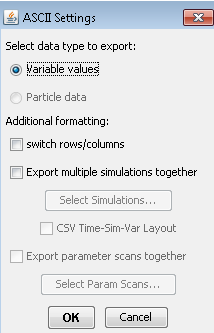
- Variable values
Saves file as comma separated text of simulation data values.
For 'slice' exports, the values will be arranged in a row/column grid corresponding to the x,y values of the slice.
For 'User ROI' exports, the values are saved as a row of values sampled by the ROI.
- Particle data
Enabled for 'Spatial Stochastic (smoldyn solver)' simulation data.
Saves file as comma separated text of the x,y,z location of each 'particle' for each simulation timepoint.
GUI reference (Simulations tab->Edit Simulation button->Solver tab->integrator menu-button->smoldyn, then under 'advanced solver options' check box 'save particle files').
See 'Settings for Spatial Stochastic Solver' in Simulation Editor.
- switch rows/columns
Transpose the ordering of data values in the output file.
- Export multiple simulations together
Enabled if the 'MathModel' or 'BioModel application' parent of the simulation contains other simulations.
Select check-box, click 'Select simulations', choose additional simulations.
Data will be exported from the additional simulations and saved in the export file using the same settings for the current export.
Check-box CSV Time-Sim-Var is used to change the ordering of simulation data in the export file.
Time-Sim-Var ordering may be preferable depending on the user's needs.
- Export parameter scans together
Enabled if the simulation has any parameter scans defined.
Select check-box, click 'Select Param Scans...', choose scans.
Exports all selected parameter scan data together in the same file using the current export settings.
See 'Parameters' in Simulation Editor for a description of parameter scans.