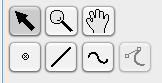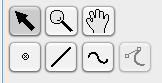Region of Interest Tools
Tools are available to adjust the viewer display and define regions of interest (ROI).
Tools include a selection tool that displays individual data point values, zooming and panning tools, and tools to add and edit single point markers, lines and curves to define ROIs.
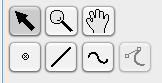
Creating/Selecting Regions of Interest (ROI):
Use the point, line or curve tools to create a ROI by clicking to add single points or extend line segments.
An enclosed region ROI can be created with the line tool by overlapping the end point with the start point. To examine data associated with an ROI use either the Plots or Statistics dropdown menus in the Slice Viewer. Statistics can also be used to create and view data from 3D regions of interest.
 Select a line or volume ROI item using the selection tool. Delete ROI items by selecting the item and using either Backspace or Delete.
Select a line or volume ROI item using the selection tool. Delete ROI items by selecting the item and using either Backspace or Delete.
 Adjust image magnification by selecting the zoom tool and dragging with the mouse across the image to increase or decrease the image zoom.
Adjust image magnification by selecting the zoom tool and dragging with the mouse across the image to increase or decrease the image zoom.
 Pan accross the image using the pan tool. Select the Hand icon and hold down the left mouse button and drag the mouse across the image to move it.
Pan accross the image using the pan tool. Select the Hand icon and hold down the left mouse button and drag the mouse across the image to move it.
 Create a point roi using the point tool. When a point is created a time plot can be created using the Plots dropdown box. If multiple points are created they will be plotted on the same time graph.
Create a point roi using the point tool. When a point is created a time plot can be created using the Plots dropdown box. If multiple points are created they will be plotted on the same time graph.
 Create a straight line by selecting the line tool and click once at the beginning point and once at the end point. When a line is selected (highlighted white), the Spatial Plots are enabled using the Plots dropdown box. Either Spatial or Kymograph plots will be available.
Create a straight line by selecting the line tool and click once at the beginning point and once at the end point. When a line is selected (highlighted white), the Spatial Plots are enabled using the Plots dropdown box. Either Spatial or Kymograph plots will be available.
 Create a curved line by selecting the Curve tool and click on at least 4 points to create a spline curve defined by successive clicks of the curve tool.
Create a curved line by selecting the Curve tool and click on at least 4 points to create a spline curve defined by successive clicks of the curve tool.
 Add a control point by selecting the Add Control Point tool and click to add points to a selected line or curve ROI.
Add a control point by selecting the Add Control Point tool and click to add points to a selected line or curve ROI.